My sister has been familiar with a camera for a long time, mostly because she is completely photogenic and has always enjoyed having her picture taken. This eventually led to her being captivated with the other side of the camera as well and now she enjoys being the photographer. I especially adore her outdoor photography with clients (or with her adorable kids!). She has the skill for outdoor lighting, and more importantly, she has an eye for balance. Last year as her photography business was beginning to grow, I asked if I could design a custom watermark graphic for her pictures. It serves as both copyright and promotion. (At the time her business name was simply typed on the side of the image.) Now she can mark her photos with a fun, logo-type design element that can help promote her contemporary style. If you are in the Santa Fe , Rio Rancho, Albuquerque
Wednesday, September 12, 2012
Tuesday, July 3, 2012
Let The 5th Graders Party
In April, a close friend emailed me that she was on her 5th grade son's (also a close friend of mine) grad party committee. She asked if I would help with a t-shirt design. There was just no way I could say "no" to that. T-shirt designs are a fun project for me... probably because it's clothing and graphics combined! Plus working on youthful graphics always makes me feel young.
At first I forgot to ask how many colors it would be printed in so I was playing in full-color. Luckily, they ended up using the colored ones for some posters and then I converted the design into two-color for the t-shirts. All the 5th graders got their own, each with the full list of their names. The school did a great job of decorating for the event and it sounded like a really fun time. I'm glad I got to be a part of a fun event for such a big moment in a kid's life =)
Friday, June 22, 2012
Background Pattern Refresh - Freebie Tile
With Spring becoming Summer, and being inspired by a new friend’s cute blog, it was well past time to change out my black patterned background. Many of my color preferences tend to change with the seasons of the year, except for green… I always love some shade of green. I also often like a touch of texture. So with that, and my current adoration for simple repeating, trellis-like patterns, I made an image to seamlessly tile the blog background.
It is recommended that if you are going to put your own background on your blog, to keep the files size as small as possible so not to slow down the loading of your page. Repeating/tiling a small image is one of the best ways to achieve this.
You are welcome to grab a tile for your background too! I made a few different color options.
(You may use a tile for personal use, but you may not sell or redistribute)
(You may use a tile for personal use, but you may not sell or redistribute)
Right-click on a tile to download the image then you can save it to your computer. When you find the design setting that lets you change the background on your blog, upload the image and be sure to have it set to tile image.
How to make a tile: To make the tile I first created a seamless background texture, then a repeating trellis pattern, and blended them together. Here is a general explanation of how to make a seamless background texture.
Using Photoshop I first created a texture that I liked. Unfortunately it would take longer to walk through that process. There are however many tutorials online or even free textures you can download. Basically, I kept layering several texture images and applied an image blend to each new layer (Image > Apply Image).
Although I want my final image to be rather small, I keep it large enough to work with, 300 x 360 pixels in this example. To make the texture seamlessly repeat, choose Filter > Other > Offset. The Offset needs to be set to be half the size of your image – in this case 150 x 180 pixels. My image now looks like image a.
Just to make sure it’s now seamless, I Offset the image again, c. You now have a seamless texture that can tile.
After I applied my repeating trellis pattern to the texture, I resized the image to a mere 100 x 120, for a nice and small 31k file.
Wednesday, January 4, 2012
How to Cut Paper Snowflakes
I was visiting some close friends in December when, after watching Elf, I thought it would be fun to cut paper snowflakes with the kids. I couldn't remember the last time I had tried but did remember that they never quite turned out like I hoped... until now! They were so fun and easy that they became the inspiration for my Christmas card this year.
There are two major steps to making paper snowflakes: folding and cutting.
F O L D I N G
This is how I fold my paper into 12 parts giving it a hexagonal shape when you’re done.
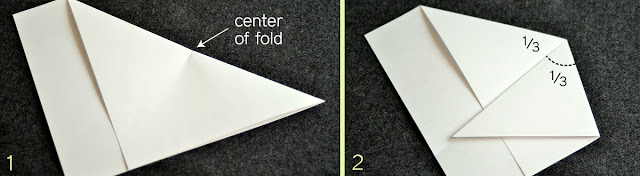
Start by folding one corner and edge up to the adjacent edge creating a triangle(1). Crease the fold to mark the center (1). Fold the triangle into thirds with the point at that center. I eye-ball it and adjust it until it is just right – a 30 degree angle (2).
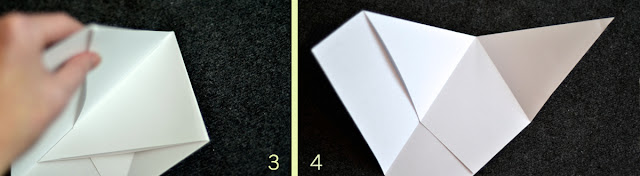
The folds are just right when I fold the other side in and it matches the same size triangle created (3). (This is where I remind you that math really is cool and helpful in everyday life =). Once I FIND THIS ANGLE I STOP and use this paper as a template to fold the rest of my papers. My papers all now look like photo #4.

I then take each of the three triangles that were created and fold them in half (5-9). Taking the left side I fold it back inward then take the edge back to the left until it is aligned with the fold – and crease it (5).
I do this for the right side as well (6). If I open those folds back, you can see the new folds (7).
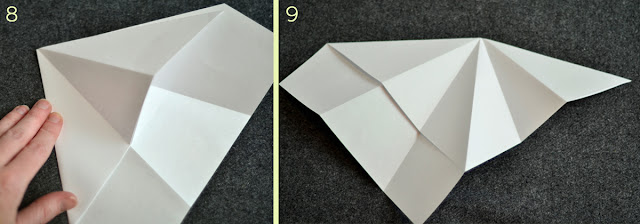
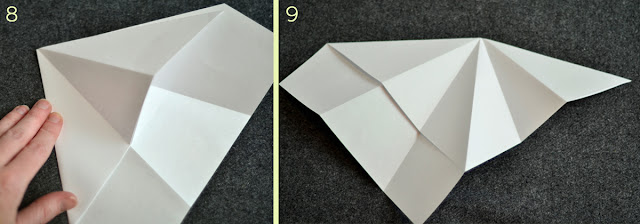
Just need to finish off by creasing the center triangle by folding the paper backwards (8). Now you have an accordion style fold (9).
Hold the folds together (10) and cut off the excess on top (11). Your paper is now ready (12) for the cutting part.
C U T T I N G
I happen to always cut the center because it will unfold and lay flat better when done. From there I cut one or two shapes on one side of the fold then flip it over and cut one to three shapes on the other side. Sometimes cut all the way over, getting close to the other edge.

The key is SIMPLE SHAPES. Almost every shape is only 2 or 3 cuts to make it! I CUT AWAY a lot of the paper, thinking more about the white part that I’m leaving then the shape I’m cutting out. I often have several shapes end near a similar spot. And remember to cut a chunk OFF THE TOP EDGE.
Here are examples of several snowflakes that are simply cut and how more detailed they become when they are unfolded.
Even just really simple triangle cuts back and forth makes for a cool snowflake. Or experiment with adding curved cuts. Enjoy!
Tuesday, January 3, 2012
Merry Christmas and a Happy New Year
Subscribe to:
Comments (Atom)




























