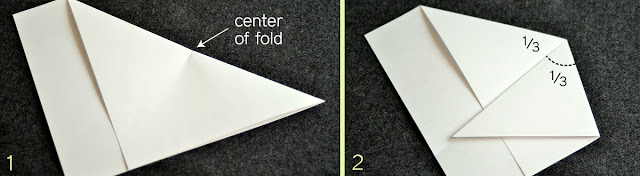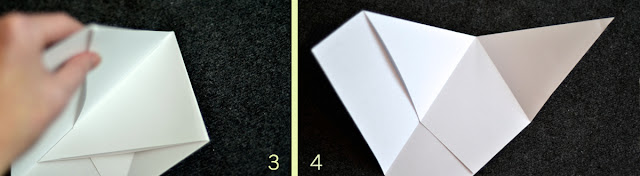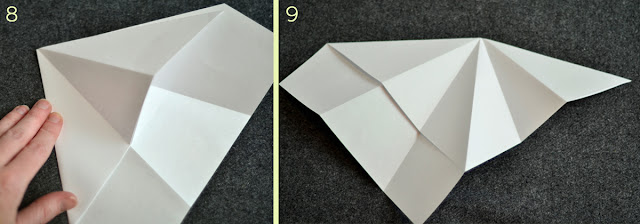This year all the creative parts of my card were done on Photoshop... no fun textures or doodads added. Which was honestly a little hard for me, but I really liked the final print, so I guess it's okay =)
I took a cool sky, some great water, a picture of me, a spyglass, and the old cast iron tub in the back yard (because cast iron tubs are really cool, and you can't just get rid of it!).
Those shoes made me 6'2" tall! It was fun and really weird all at the same time. While it was fun for a bit, my toes were really happy when I took them off. Having my hair up in a 40's style victory rolls was the most fun for me in this year's card. If I become a hipster in the next year, I am definitely going to wear my hair like that every day!
After I composited together all the elements of my photo, there was just a little more Photoshopping to do. I wanted the horizon to blend the water and sky together more, so I darkened it up. I decided the stripes on my top would work better red for a Christmas card. Of course I used a little handy cut and paste to exchange the paper roll I was holding with the spyglass =) And I did my best to make the water look like it was actually hitting the side of the boat tub (which I had highlighted the grudge).
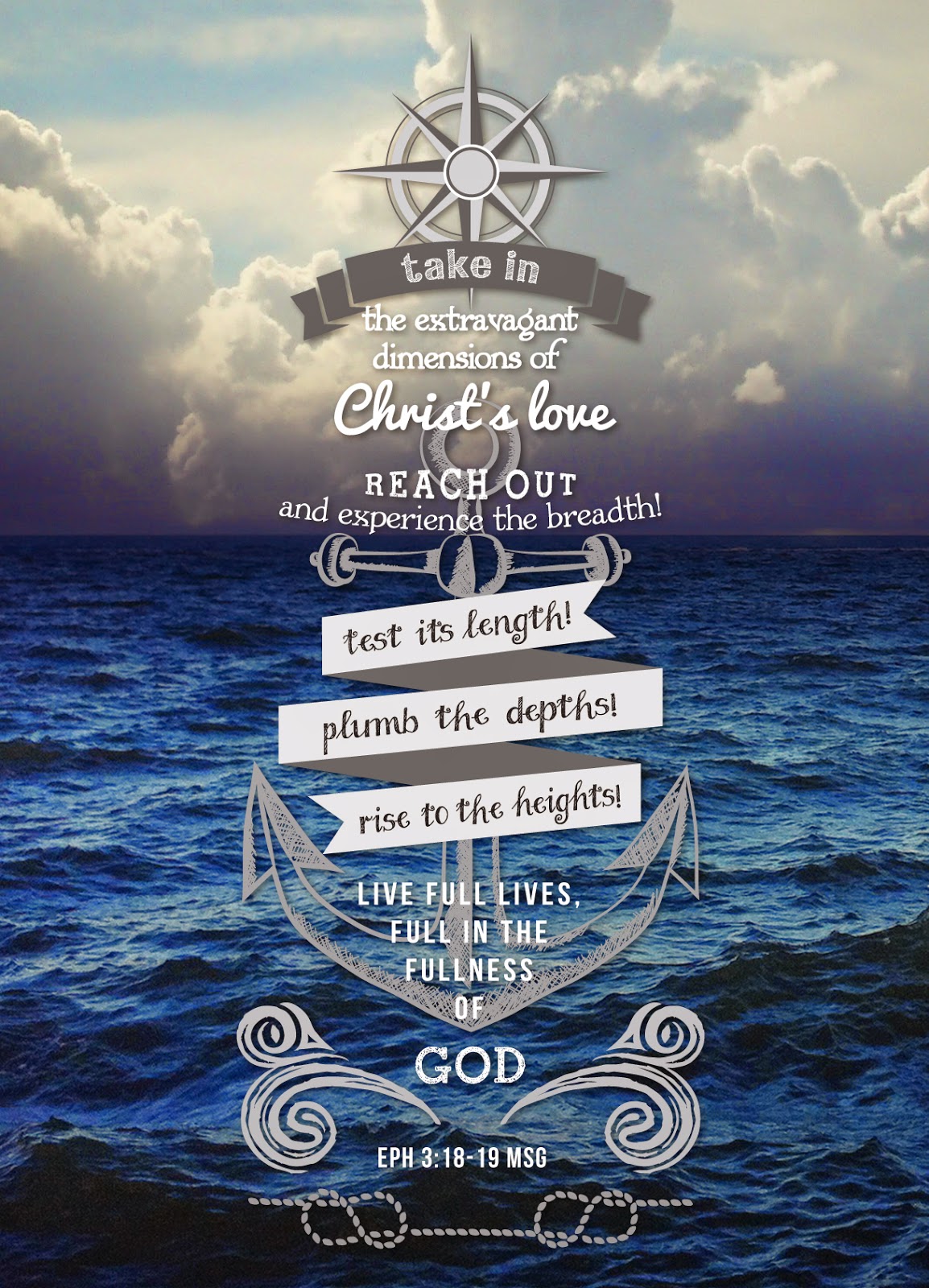
Then I went over to my favorite program, Illustrator, and created a graphic from scripture. It's usually rather hard for me to choose a scripture (there are of course so many!) This year's is one that I has been my scripture for the year and so I smiled when I realized it would work well for my card. (I put the scripture on its own if you would like to save it for yourself.)
I printed them through Zazzle.com with a fantastic deal I got. You should have seen me at 1am, as I was finalizing my order, and I realized that I got to put a full graphic on the back as well!!! I was super happy with the quality of the printing and the cards through them.
I truly hope you have a Merry Christmas and a Blessed New Year!